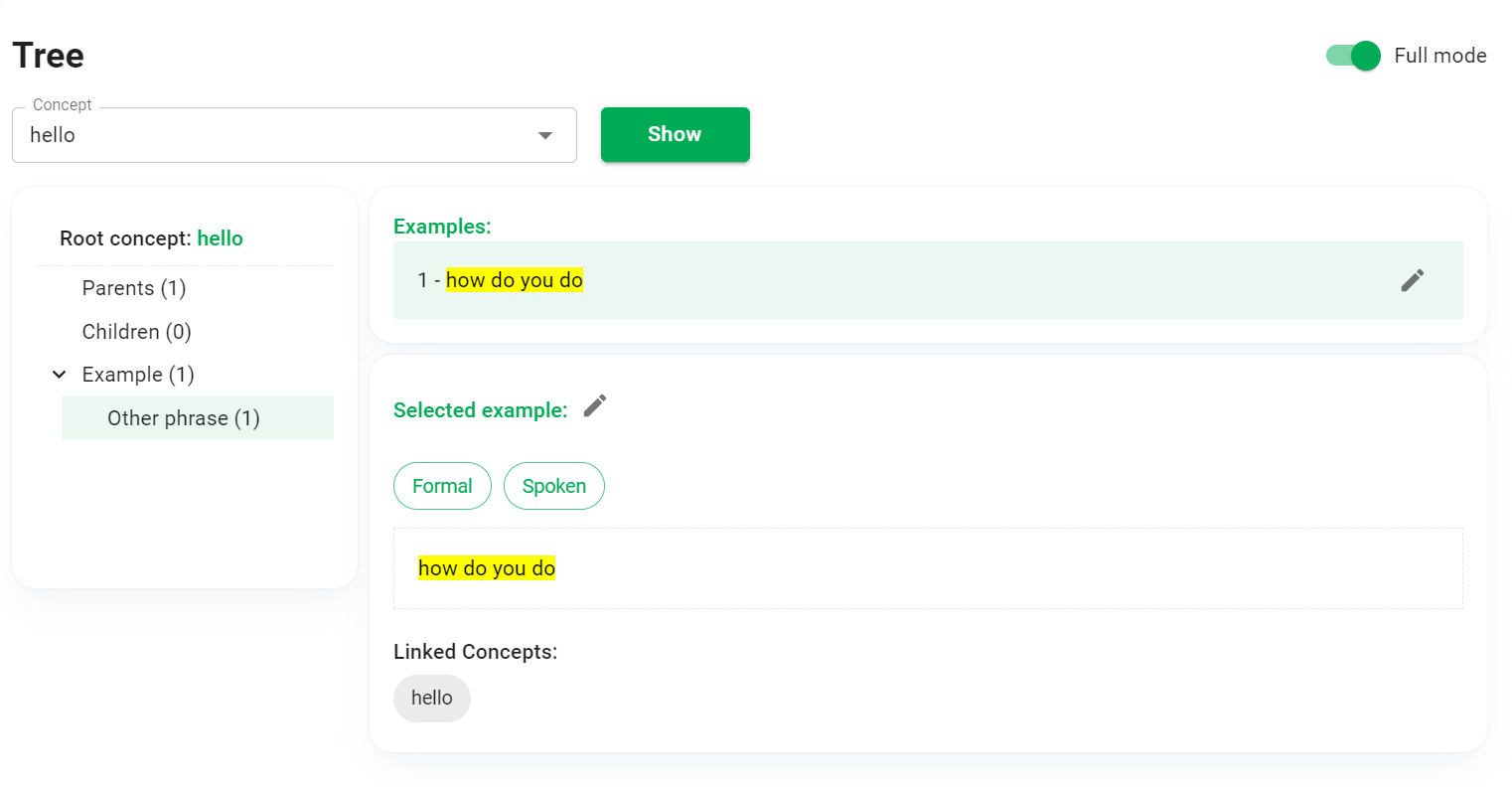Tree
This section describes the Tree screen. This feature allows you to view the Concept tree structure.
Overview
Enter or select a concept (call this the Root concept) in the Concept combobox. Click Show to display the corresponding Concept tree.
A Concept tree consists of a root concept, child concepts, parent concepts, and linked examples.
HUST PVO provides 2 viewing modes: simple mode and full mode.
Simple mode
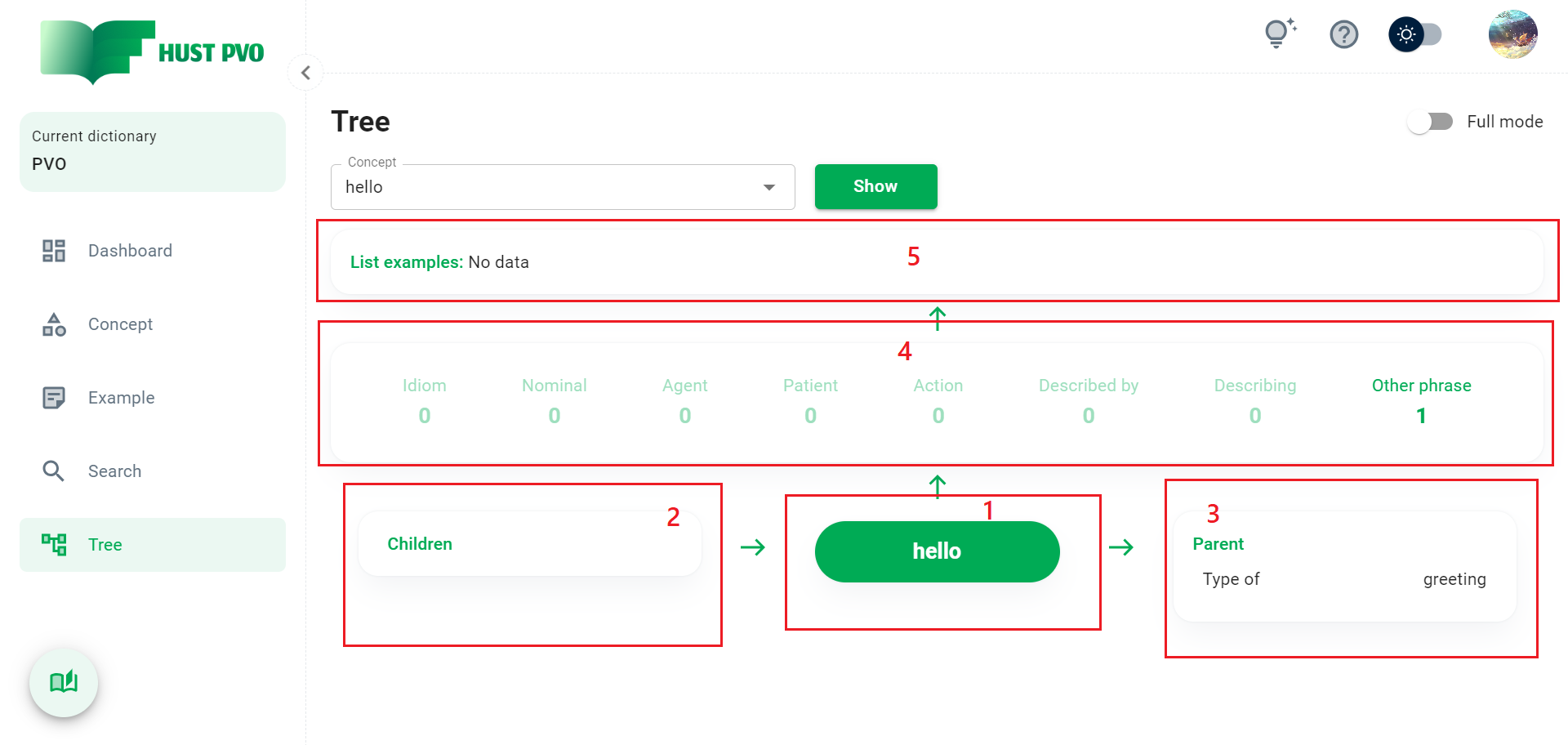
- Root concept.
- List of child concepts of root concept.
- List of parent concepts of root concept.
- List of relationship types with example.
- List of examples corresponding to the selected relationship.
Click on a relationship in the list, you will see the corresponding list of examples appear. Click the pencil icon to view, edit, delete an example.
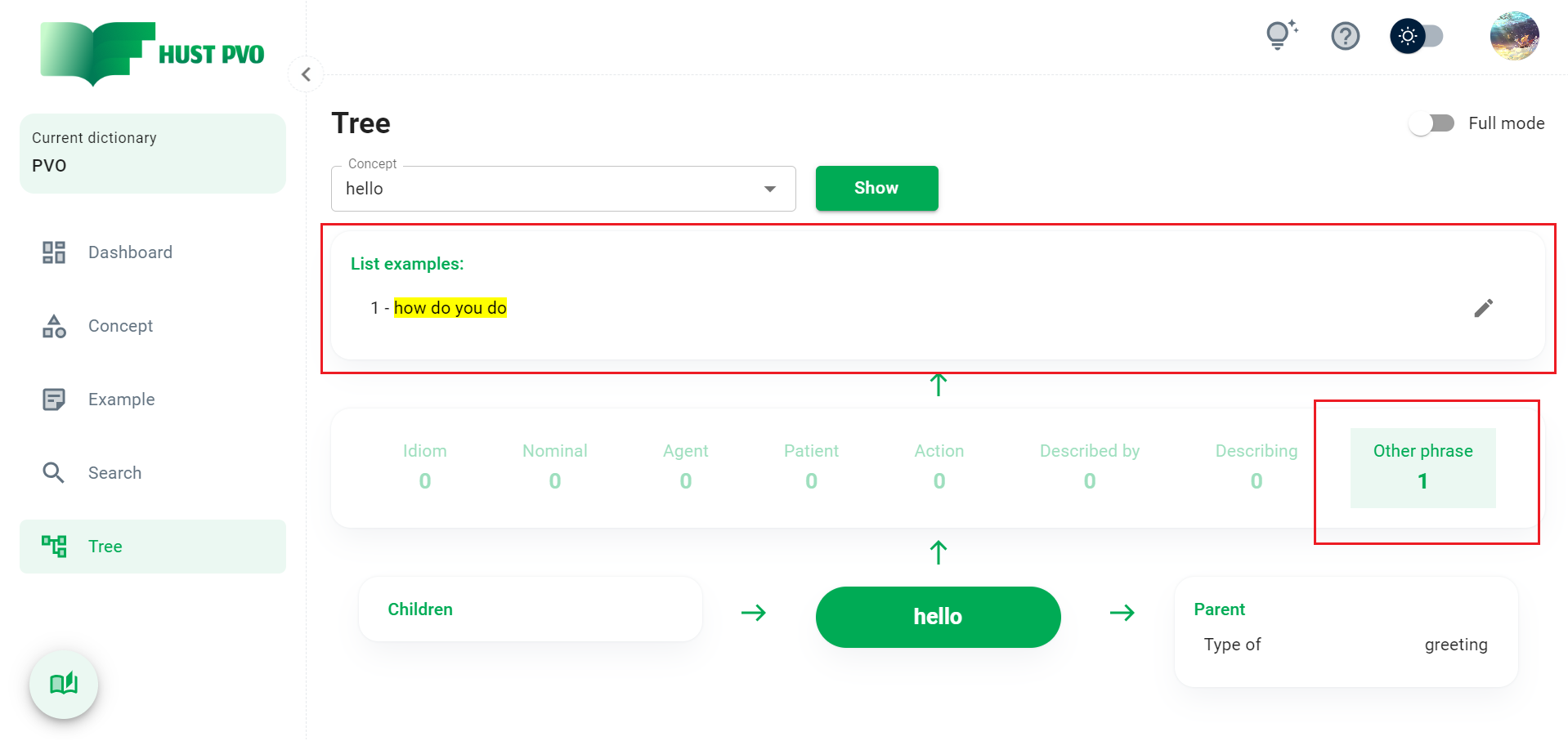
In the list of child concepts and parent concepts, you can click on any concept to select it as the Root concept and see the tree structure of that concept.
Full mode
In full mode view, the screen consists of 2 parts: directory tree structure and directory content.
Root folder
The image below is the screen when you are in the Root concept folder.
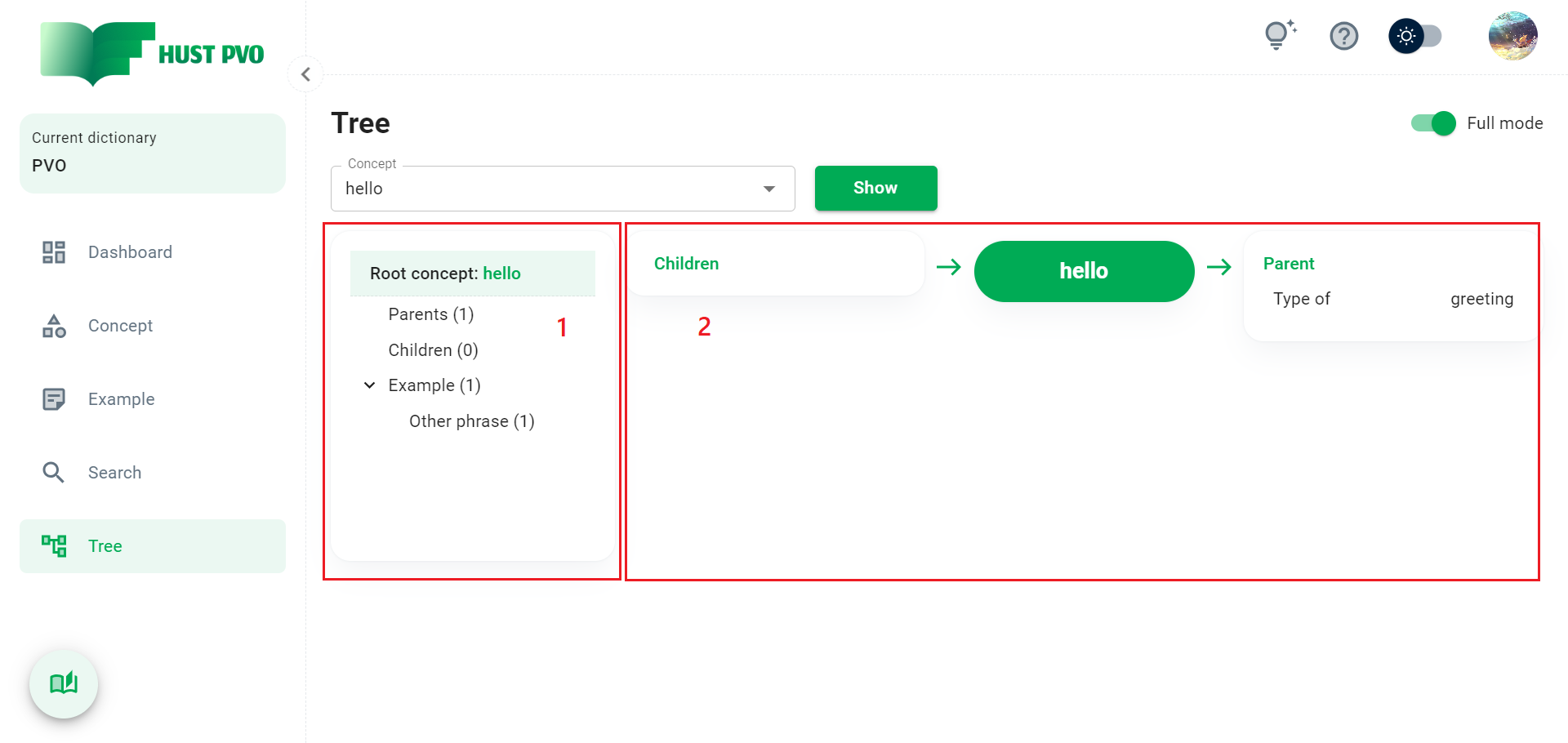
- Directory tree structure
- Directory content
Parents and Children folder
When you choose to view the Parents or Children folder, the displayed result will be similar to the image below.
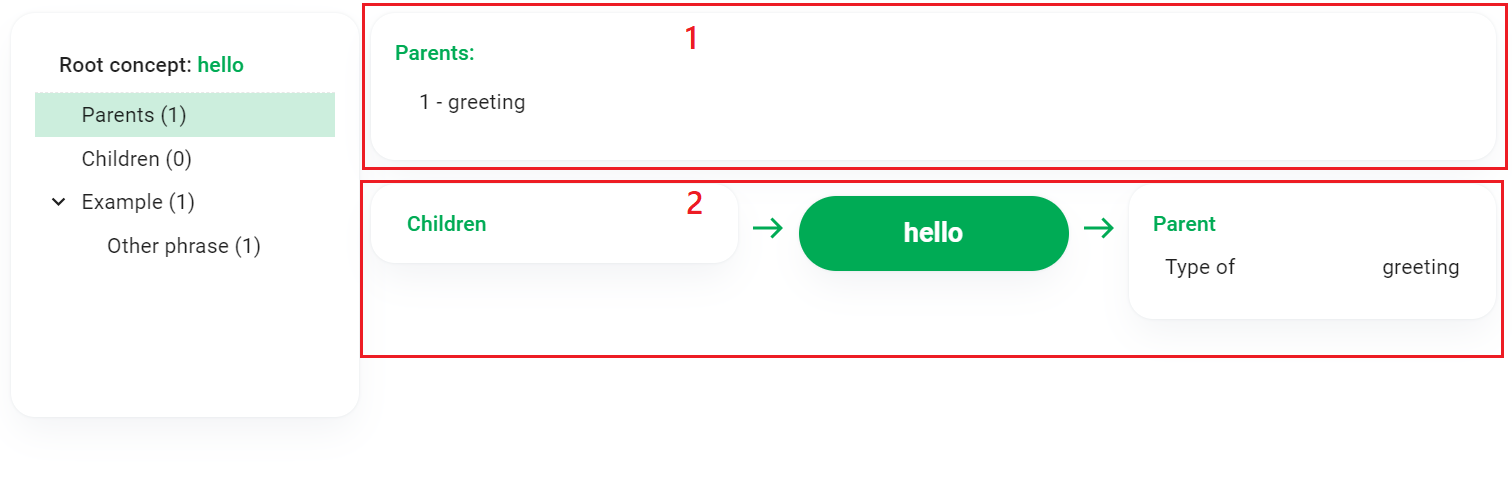
If you click on a concept in (1), the concept-concept network in (2) will change accordingly (without changing the Root concept).
For example, the image below is the result when you click on the greeting concept in the Parent folder. The greeting concept-concept network is displayed, while the Root concept remains hello (root concept will be marked with green in concept-concept network).
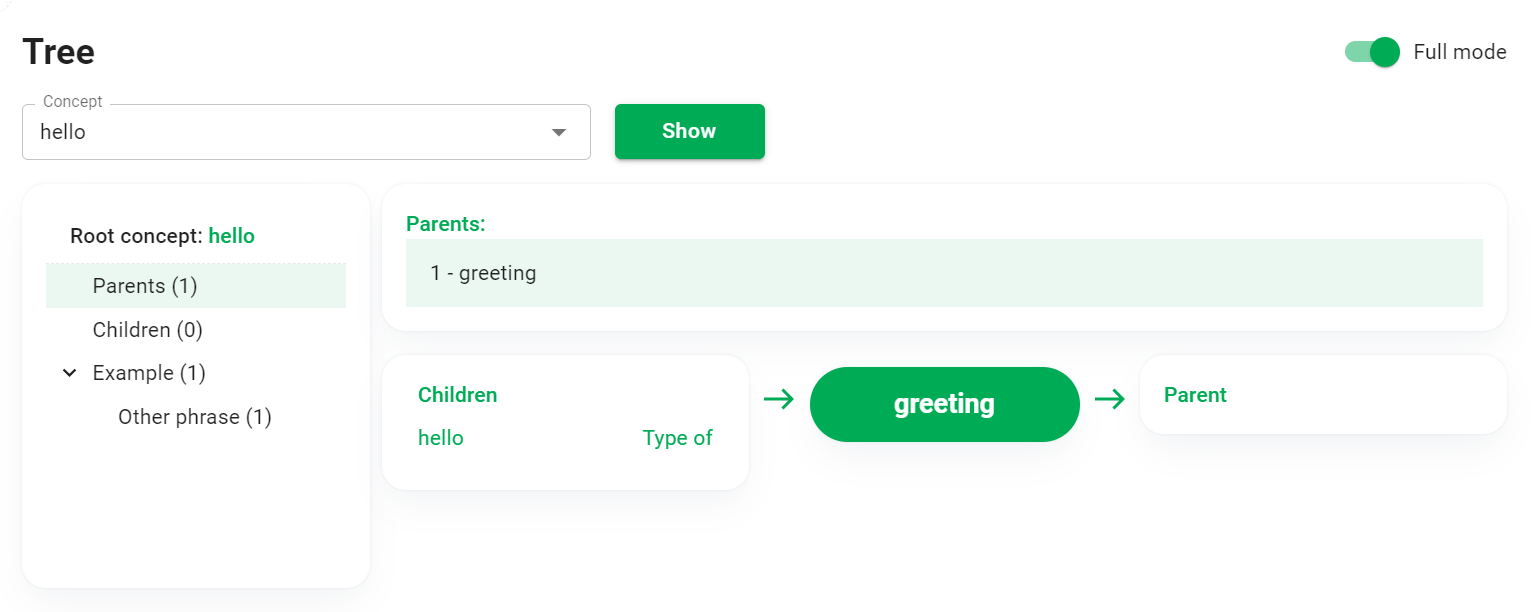
If you click on a concept in (2), the Root concept will be changed accordingly (same as in simple mode view).
Example folder
Click on a subfolder of the Example folder, the corresponding list of examples will appear.
Click an example to see details.
Click the pencil icon to edit or delete the example.